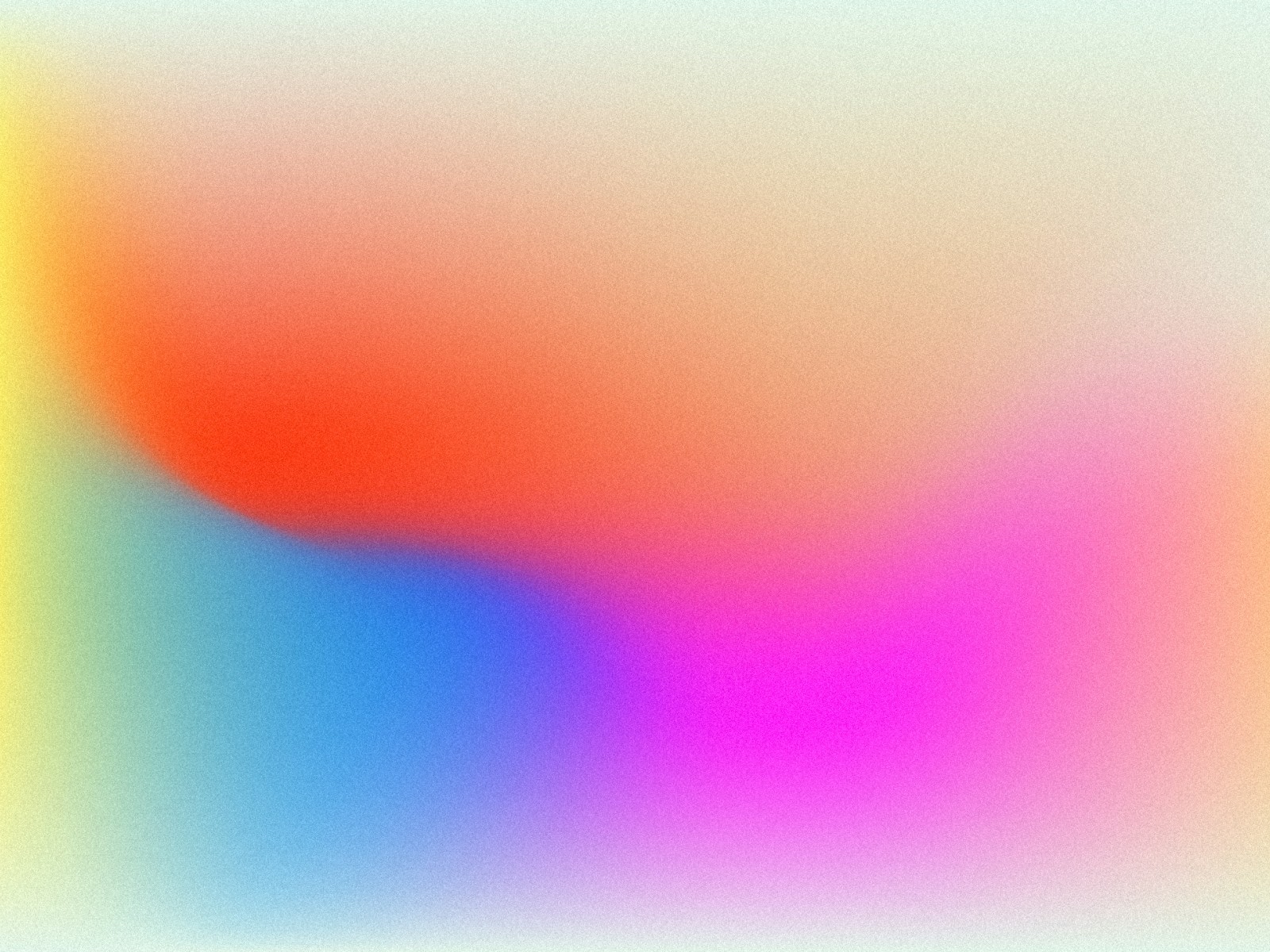
MagLight User Guide
Learn how to use Moonside MagLight, MagFlip and MagPod .
Unboxing
What's included in the box:
- Moonside MagLight
- MagSafe Ring Adaptor
- USB Type-C Cable
- Wrist Strap
- MagPod Kit (Included in Creative Pack)
- MagFlip (Included in Creative Pack)
- Storage Bag (Included in Creative Pack)
Items Included in One Standard Pack
Items Included in One Creative Pack
Power & Mode Button
Power Button:
- Press and hold for 2 seconds to turn the device on/off completely. (Tips: Power the device off completely when not using it for extended periods.)
Mode Button:
- Single press: Cycle through lighting effects.
- Double press: Turn wireless charger on/off.
- Long press (hold): Adjust light brightness.
App Control
1. Make sure that your MagLight is turned on.
2. Download the Moonside app from App Store or Google Play.
3. Open the Moonside app and follow the on-screen instructions to pair your MagLight.
View complete app user guide here.
Wireless Charger
To start wireless charging with your MagLight, turn on the wireless charger. You will see red and blue lights flashing on the side of the MagLight.
Place your phone on the back of the MagLight to start charging. The light will turn blue when the phone is charging. If the wireless charger does not detect any charging device, it will turn off automatically.
Charge Your MagLight
To charge your MagLight, simply use the USB Type-C cable provided or any other compatible cables. Once charging begins, you will notice a green flashing animation indicating that the MagLight's battery is being charged.
NOTE: Some GaN USB power adapters may not be compatible with charging the MagLight due to different USB charging protocols. If you are having issues charging your MagLight, please use another standard USB power adapter or a different USB Type-A to Type-C cable.
Battey Level Indicator
When the MagLight is powered on using the power button, the back LED array will flash three times to indicate the current battery level of the MagLight.
You can also monitor the current battery level in percentage through the Moonside app in real-time.
Factory Reset Your MagLight
First, power off the device. Then, press and hold the power and mode buttons for three seconds until the light flashes green.
MagFlip

The MagFlip is an ultra-thin flip that is compatible with MagSafe technology. Not only does it serve as a phone stand, but it also transforms your MagLight into a smart lamp. With the MagFlip, the possibilities for your MagLight and MagSafe phone are endless.
Equipped with dual-side MagSafe compatibility, the MagFlip can easily snap onto the back of your phone. This allows you to adjust the direction of your MagLight freely, providing the perfect lighting for any scenario. Whether you're capturing a photo, reading a book in bed, or making a video call, the MagFlip ensures your MagLight provides optimal illumination.
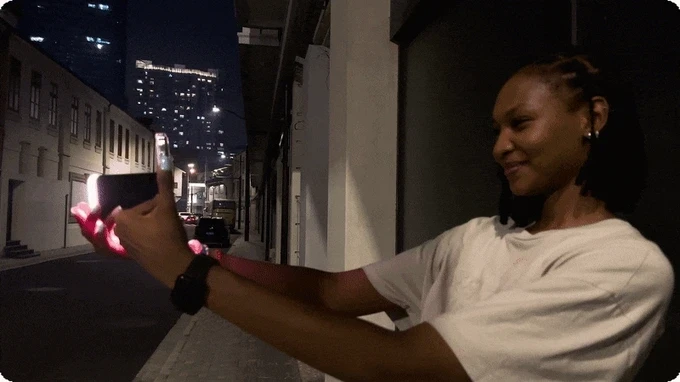
MagPod

The MagPod is a sleek aluminum MagSafe-compatible adapter that comes with an adjustable tripod designed for your MagLight and MagSafe phone. It will elevate your productivity and professional camera work to the next level.
The MagPod features a versatile 1/4-inch screw mount that allows you to easily attach it to any tripod or other compatible camera accessory. Additionally, it comes with a cold shoe adaptor, which enables you to mount your MagPod with MagLight onto your professional camera, providing you with more creative photography options.
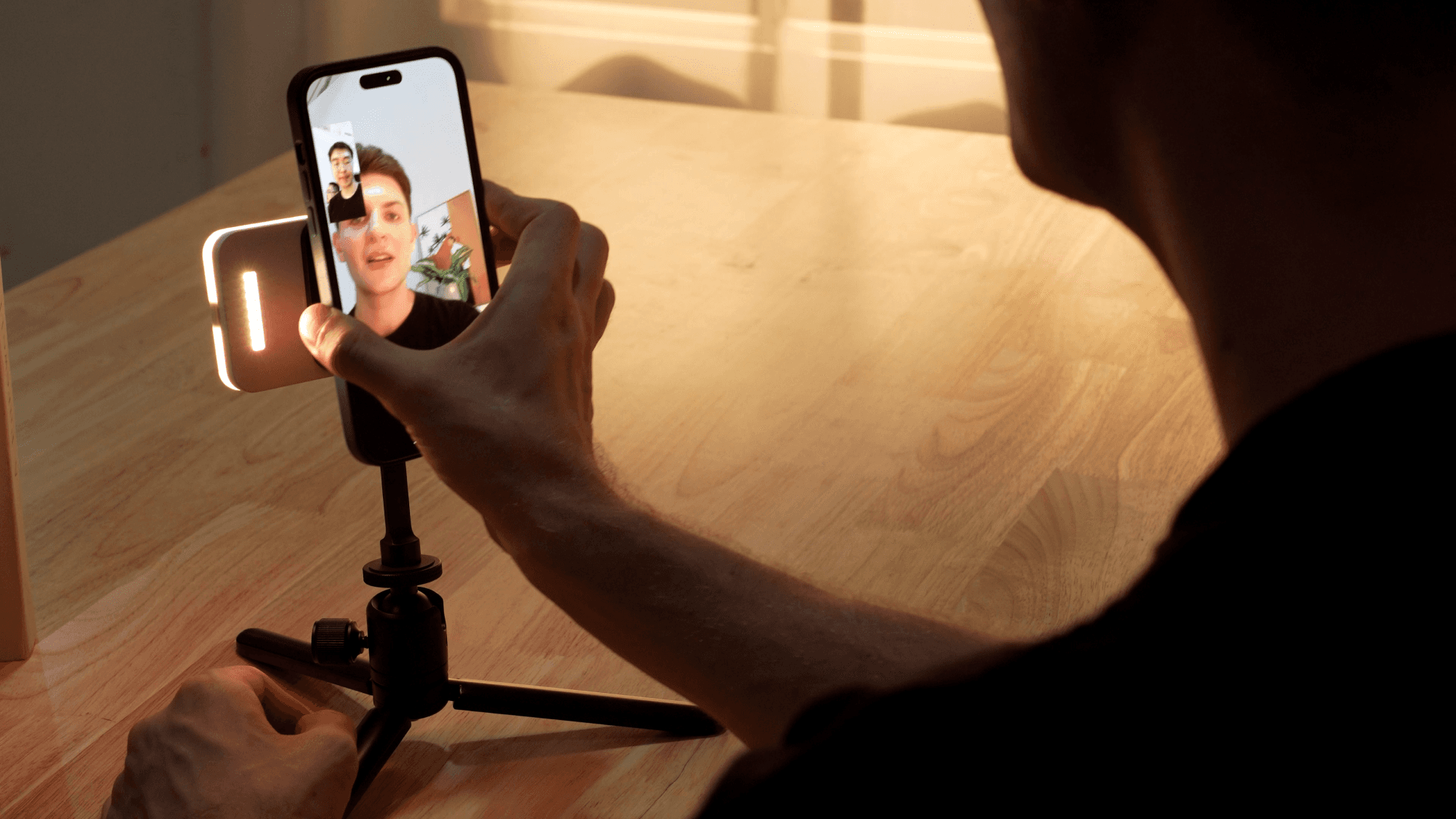
Contact us at any time, our team will get back to you as soon as possible.




