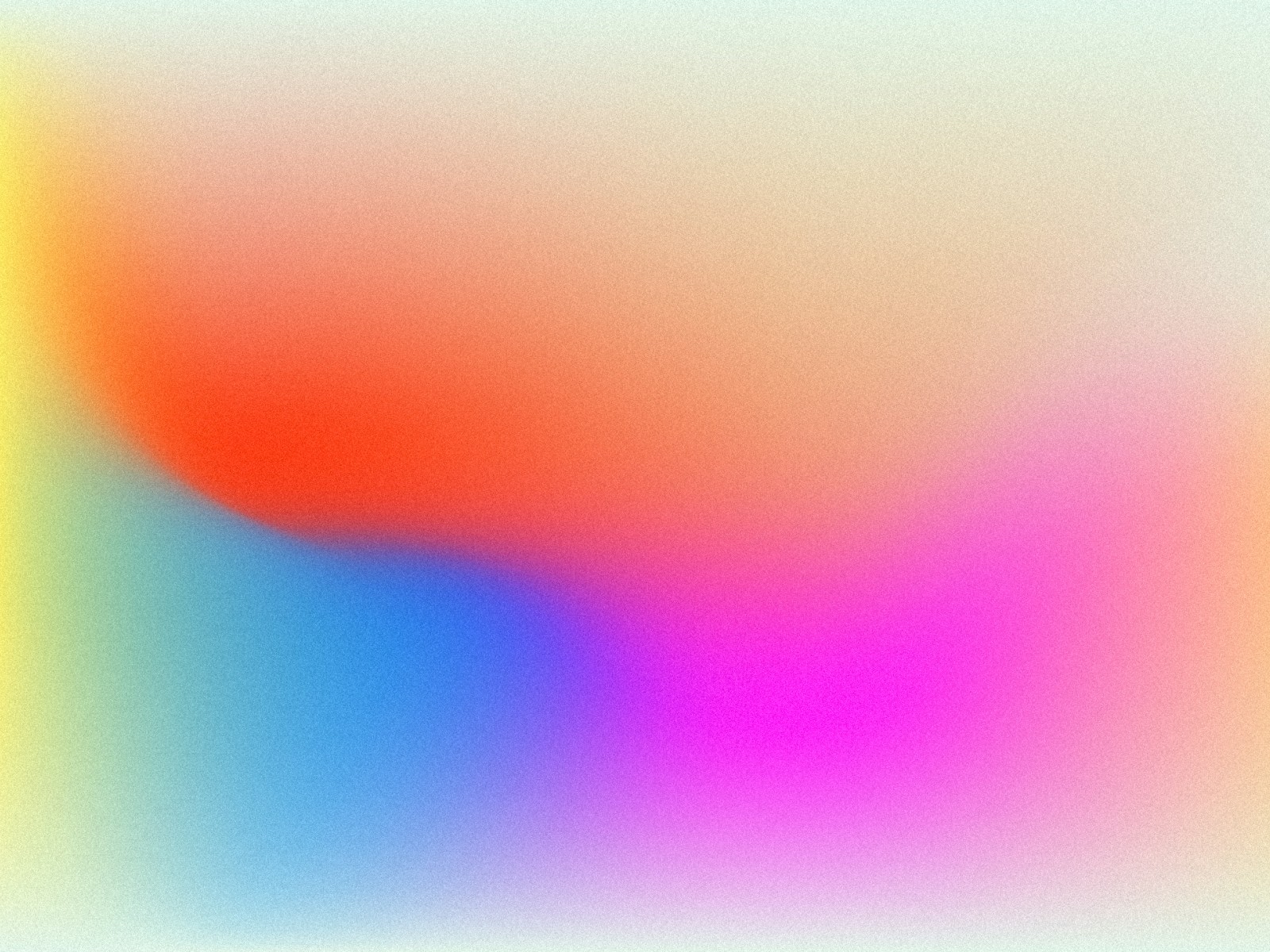
Learn valuable tips and tricks about Moonside Products
Connect with your smart phone
Download Moonside iOS or Android app and pair your smartphone with Moonside devices. Please make sure that Bluetooth is enabled on your phone and authorized in the app.
Control your Moonside light
After you successfully added your light, you can tap the card to turn it on and off. To further control your light, you can press and hold the device card till the lighting effect control screen pops out.
Download lighting effects
There are lots of beautiful lighting effects you could choose for your lamp. Clicking the "More Themes" button and you can download more lighting themes. We will update and add more lighting themes regularly, please stay tuned for more awesome lighting effects.
Draw your own colors on lamp
Manage and change your device's name
To change your device's name, go to Settings > Manage Devices.
Sign in your Moonside account and link your light
Configure Wi-Fi connection and control your light over internet
To connect the Moonside Lamp One with your Wi-Fi network in the Moonside App, you can go to Settings > Manage Devices > Your Device > Configure Device's Wi-Fi.
While configuring the Wi-Fi, your smartphone needs to be connected to the same Wi-Fi network (2.4Ghz only) as the Wi-Fi you wish your lamp to connect to.
If you want your lamp to connect to a different Wi-Fi network, you can simply repeat the above process while your phone is connected to the new Wi-Fi network.
Contact us at any time, our team will get back to you as soon as possible.