Step 1.
Download Moonside iOS or Android app and pair your smartphone with Moonside devices.
Step 2.
- Sign into you Moonside account on the app and synchronize your paired devices to your account.
- In order to link your lamp to Google Home, you will need to link your lamp to your Moonside account first in the Moonside app.
- You can go to Settings > Account > Sync local devices to do so.
Step 3.
Connect your Moonside light to your local Wi-Fi network. Switch your Moonside light to Wi-Fi Cloud mode on the device setting page.
- To connect the Moonside Lamp One with your Wi-Fi network in the Moonside App, you can go to Settings > Manage Devices > Your Device > Configure Device's Wi-Fi.
- After your lamp is successfully connected to your Wi-Fi, you have to switch it to the Wi-Fi Cloud mode on your device settings page.
- The lamp should light up in green color if the connection is successful.
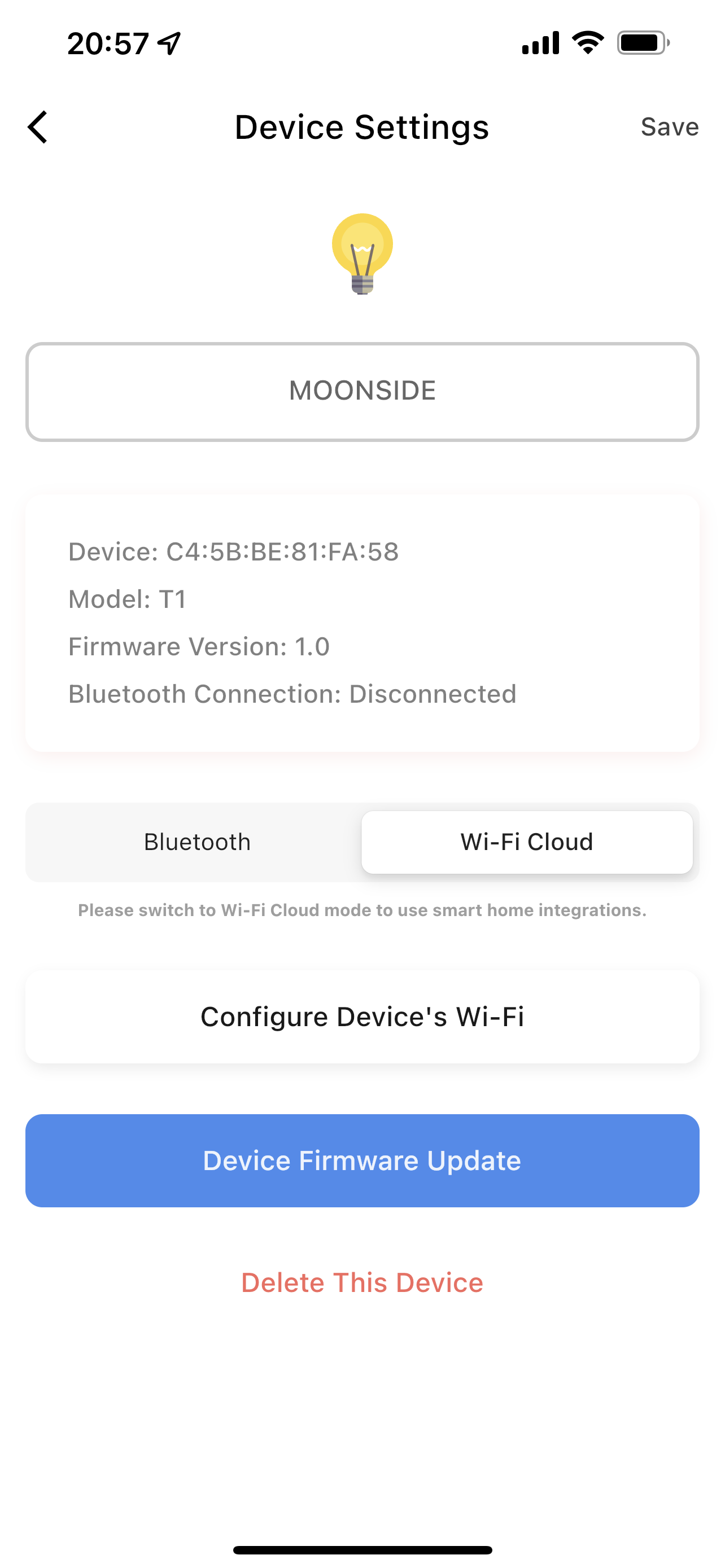
Here is a video tutorial of the Wi-Fi configuration process: Watch here.
Step 4.
Open your Google Home app and link your Google Assistant to Moonside Light.
If you have any further questions, please feel free to contact our support team.